English instructions
Download VASSAL from its website, based on the version required by the operative system.
Run the installer. In Windows 10, it may prompt a message blocking the installation, if this is the case click on “More info”, and then “Run anyway”, and then proceed with the standard setup.
Download the module “ClimateChange.vmod” from its website.
Open VASSAL and click on the menu File -> Open module, then choose the Climate change – the board game module that you just downloaded.
Choose a username and password, and then click on “Look for game online”. You will find yourself in a “room” where you will be able to see the other users connected to play the same game. You can create additional rooms to play only with some of the people connected.
Click on the menu File -> New game, the game will start including the user sharing the same room. You will be asked to choose a species figurine or to take part only as observed. Then the game begins.
VASSAL is not a platform for videogames, it is instead designed as a method to play board games online. For this reason, nothing is automated, the players must move themselves the figurines and tiles, draw the cards, change the board etc.
Here is a brief explanation of the interface. The menu buttons are given the same numbers as the portions of screen they control.

- Board, where the species figurines should be placed and moved. It is visible to everyone.
- Table, also visible to everyone. It shows a single genome board to be shared by all players (each of them will use tiles of the same colour as the species figurine), and the habitat tokens, that should be dragged by hand on the player window (7) when needed.
- Undo
- Show/hide information on the online room (portion 4 of the screen).
- Change species figurine or become an observer.
- Throw the dice. The result, together with all other actions, will be shown in the portion 6 of the screen.
- Opens the personal player window (7, only visible to the player). At the beginning this window contains the species figurine, to be placed on the habitat board, and three tiles to mark the level of adaptation on the genome board. Then it will contain the cards belonging to the player together with the habitat tokens earned. The button with a hand lets the player draw a card from the pile, while the button with two arrows discards a card chosen at random. Once obtained a new habitat token, it must be drawn with the mouse from the table to the personal player window.
- Open the windows showing how many tokens have been earned by each player.
- Screenshot.
- Zoom (in/out).
- Change habitat board (hotter/colder).
Istruzioni in italiano
Scaricare VASSAL dal sito nella versione richiesta dal proprio sistema operativo.
Eseguire il programma; se compare un messaggio di errore che blocca l’esecuzione cliccare su “ulteriori informazioni” e poi “esegui comunque”, per poi procedere con l’installazione standard.
Scaricare il modulo “ClimateChange.vmod” dal sito.
Aprire VASSAL e cliccare sul menù File -> Open module per poi scegliere il modulo di Climate Change – the board game.
Scegliere username e password, poi cliccare su “Look for game online”. Ci si ritrova in una “stanza” online in cui sono visibili gli altri utenti che sono connessi allo stesso gioco. Per giocare solo con alcune di esse si possono creare “stanze” specifiche a cui accedono solo alcuni utenti.
Cliccare sul menù File -> New game, si giocherà con le altre persone presenti nella stanza online. Viene chiesto di scegliere un segnalino (ma si può anche scegliere di osservare il gioco) e poi si apre il gioco.
VASSAL non vuole essere una piattaforma di videogiochi, ma un modo per giocare online giochi da tavolo. Per questo motivo niente è automatico, è il giocatore che con il mouse prende le carte, sposta il segnalino sulla base del risultato del tiro di dado, che cambia il clima ecc.
Ecco una breve spiegazione della schermata di gioco. I pulsanti del menù sono stati numerati allo stesso modo delle porzioni dello schermo che controllano.
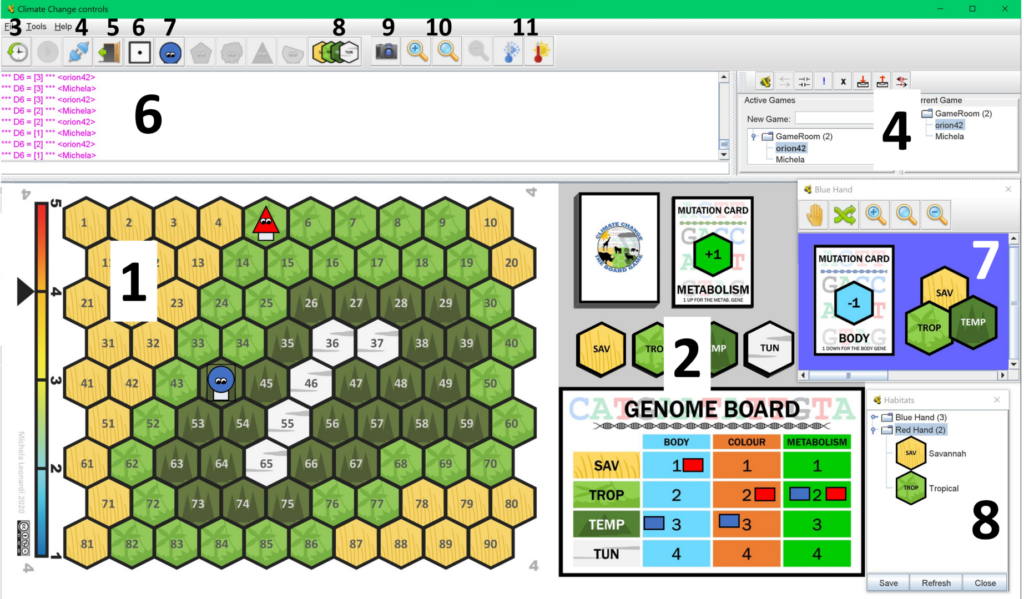
- Tabellone, dove mettere e spostare i segnalini, visibile a tutti.
- Tavolo, visibile a tutti, contiene gli scarti, una tabella del genoma da condividere fra tutti i giocatori (ad ognuno sono assegnate tre pedine del proprio colore), e i gettoni degli habitat che possono essere presi e portati sulla finestra del giocatore (7).
- Pulsante annulla.
- Visualizzare/chiudere le finestre con le informazioni sulla stanza online.
- Cambiare segnalino o diventare osservatore.
- Tirare il dado, i risultati dei tiri e le altre azioni compaiono nella porzione 6 dello schermo.
- Apre la finestra personale del giocatore, visibile solo a lui/lei (7). Questa, all’inizio contiene il segnalino da mettere sul tabellone, e le pedine da mettere sulla tabella del genoma, in seguito conterrà le carte e i gettoni degli habitat. Il pulsante con la mano permette di pescare una carta, il pulsante con le frecce di scartarne una a caso. I gettoni degli habitat, una volta ottenuti, vanno trascinati dal tavolo alla finestra personale del giocatore.
- Pulsante per aprire la finestra che mostra i gettoni degli habitat ottenuti da ogni giocatore.
- Pulsante per fare uno screenshot.
- Zoom.
- Pulsanti per cambiare il tabellone (più freddo/più caldo).